With timecard corrections enabled, employees have the ability to add, edit, and delete entries. The Employee Dashboard displays the Activity section with different functions to view/edit.

Errors
By default, employees see the most recent 10 missing punches in an open pay period. To view additional missed punches, select View All Errors.
The columns display the missing punch information through the following columns:
- Date - Date that the missed punch occurred.
- Error Type - The type of punch that is missing.
- Information - The action needed to address the error. The Fill in Missing Punchlink displays a drawer that allows the employee to submit a request to correct the below fields:
- Date
- Punch Time
- Reason for Correction
- Cost Centers
- Punch Note
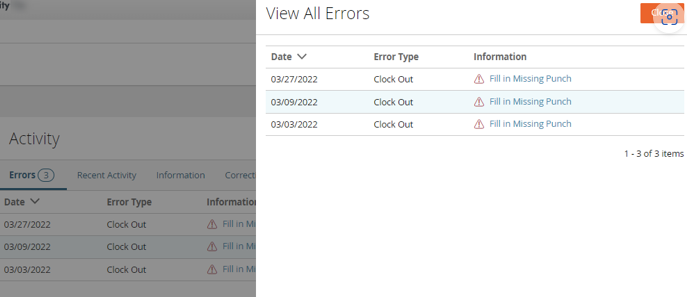

Recent Activity
By default, employees will see the most recent 10 punches or punches for the past 5 days (10 punches total). View All Activity lists all the punches for the specified date range. The back arrow allows employees to navigate to past dates.
- Date - Date the punch occurred.
- Punch - The type of punch.
- Time - When the punch occurred.
- Note - Text applied at the time of punch.
- Actions- A drawer allowing the employee the ability to edit or remove a specific punch.
- Edit - A drawer with the respective punch details where the employee can request an update for: Time, Date, Punch Type, Reason for Correction, Cost Centers, and Punch Note.
- Remove - A drawer with the respective punch details where the employee requests punch removal.
- X - A drawer where the employee can request punch removal for future punch dates and times.

- Add a Punch - Drawer where the employee can add a punch for a past or current date if the time has passed (employees are prevented from pre-populating punches in the future). Employees are prevented from adding a punch in a closed pay period.


Corrections
By default, users will see the most recent 10 corrections.
- Request Type - Correction type.
- Request Date - Date the request was submitted.
- Punch Date - Date the punch occurred.
- Status - Current status of the request. When selected the request details display.
- View All Requests - Displays all the correction requests. Employees can see the status of requests and additional details by selecting the date.



Was this article helpful?
That’s Great!
Thank you for your feedback
Sorry! We couldn't be helpful
Thank you for your feedback
Feedback sent
We appreciate your effort and will try to fix the article